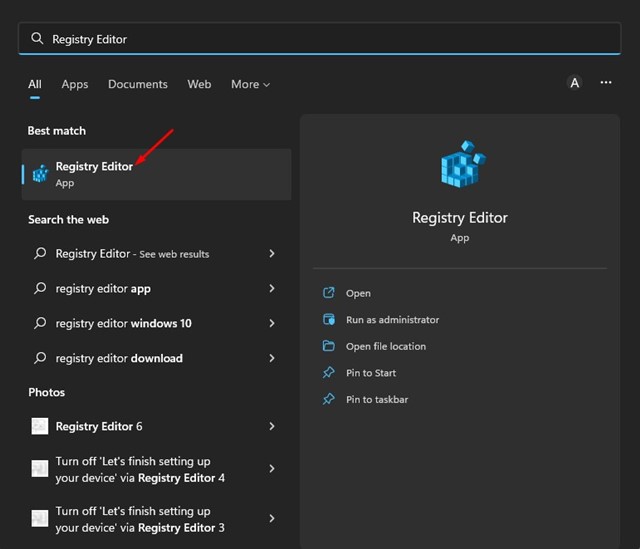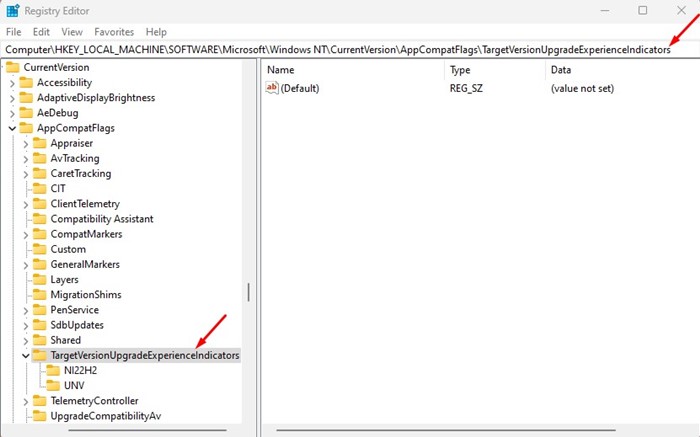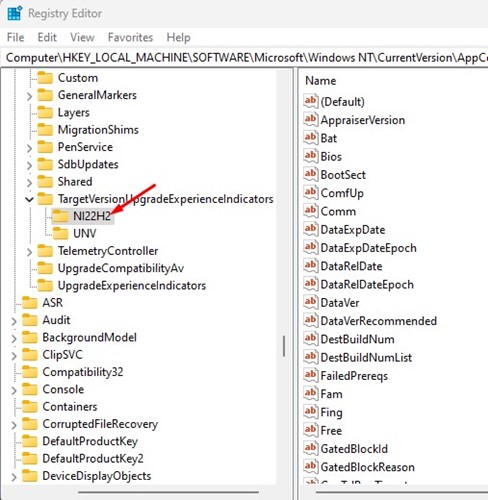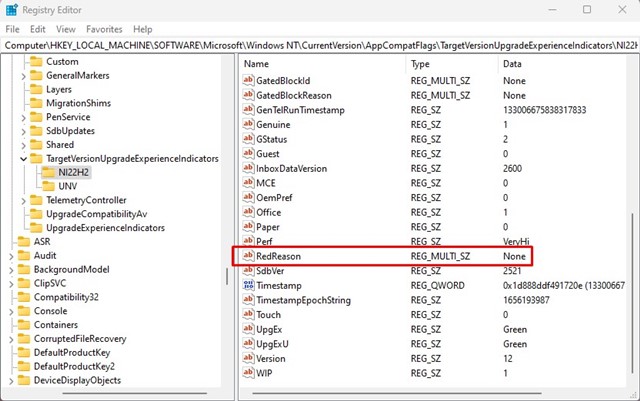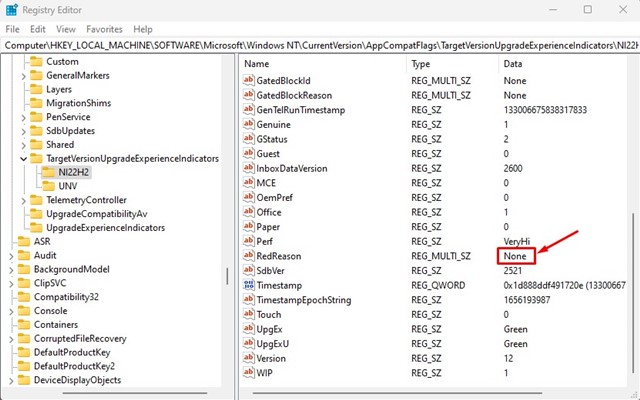Windows 11 version 22H2 will represent the first major update for the new operating system, and it will introduce many new features, design tweaks, and a series of changes. If you don’t want to wait until this fall, you can install Windows 11 version 22H2 straight away by joining the Windows Insider program. Windows 11 version 22H2 is already out in the Release Preview channel, allowing insiders to download and install the new operating system even before the global rollout. However, if you’re not a Windows Insider, you’ll need to wait until October to receive the stable update. Also Read: How to Block Access to Removable Storage Devices in Windows 11
Steps to Check if your PC is compatible with Windows 11 Version 22H2
Now that Microsoft is gearing up to launch the next big update for Windows 11, users are wondering whether their devices will run the version 22H2 update. If you’re confused, let me tell you we found a workaround that reveals if your PC is compatible with Windows 11 version 22H2 or not. To check if your PC can run Windows 11 version 22H2, you need to use the Registry Editor. The Windows Registry Editor will clearly state whether your PC is compatible with Windows 11 version 22H2, and whether you will receive the update or not. Here’s what you need to do.
First, click on the Windows 11 search and type Registry Editor. Next, open Registry Editor from the list of matching results.
On the Registry Editor, navigate to this path: Computer\HKEY_LOCAL_MACHINE\SOFTWARE\Microsoft\Windows NT\CurrentVersion\AppCompatFlags\TargetVersionUpgradeExperienceIndicators\
You can also copy and paste the path to the Registry Editor’s address bar to jump to the folder directly. 3. On the TargetVersionUpgradeExperienceIndicators folder, select the NI22H2 folder.
On the right pane, find the RedReason key.
Now, look at the Value field of RedReason. If its value is None, it means your PC has no compatibility issue and can upgrade to Windows 11 version 22H2.
Any other value other than None indicates a compatibility issue. For example, if the Value shows TPM UEFISecureBoot, TPM Requirement is not matched. That’s it! This is how you can check if your PC is compatible with Windows 11 version 22H2 in easy steps. Also Read: How to Clear the Thumbnail Cache in Windows 11 The stable build of Windows 11 version 22H2 is supposed to become available this fall, and it will introduce some new features such as App folders, redesigned taskbar, tabs in File Explorer, and more. So, that’s all about how to check if your PC can run Windows 11 version 22H2. If you have any queries related to Windows 11 version 22H2, let us know in the comments.