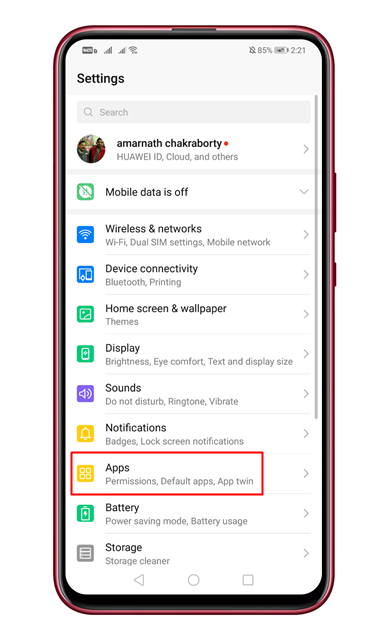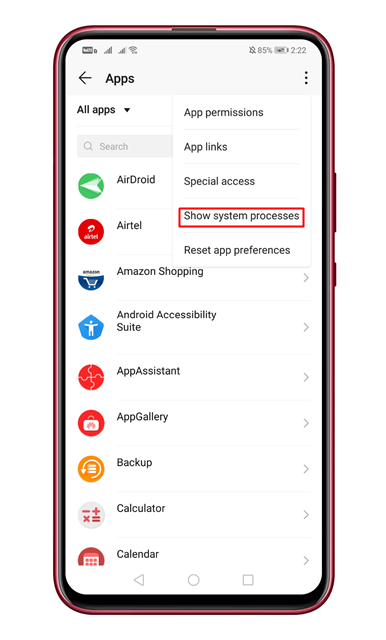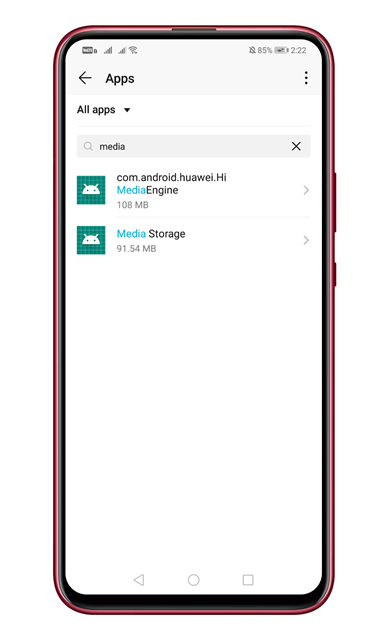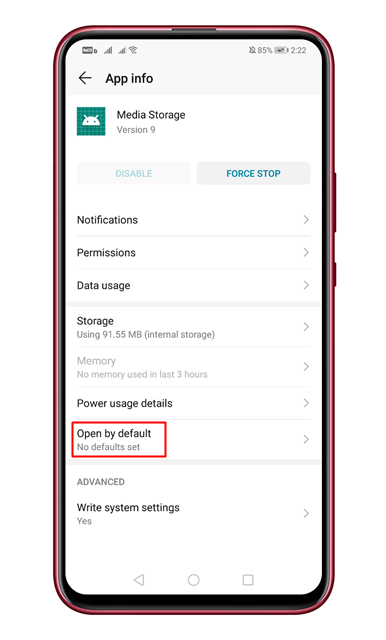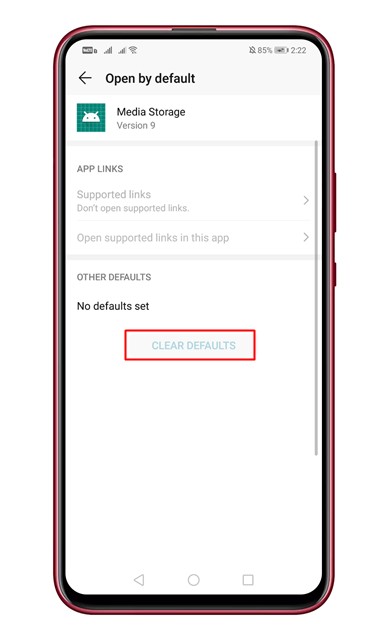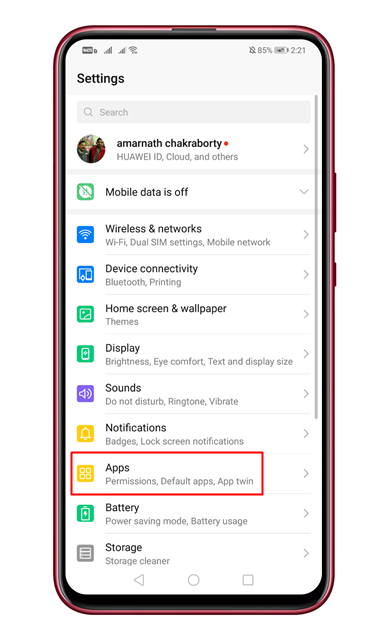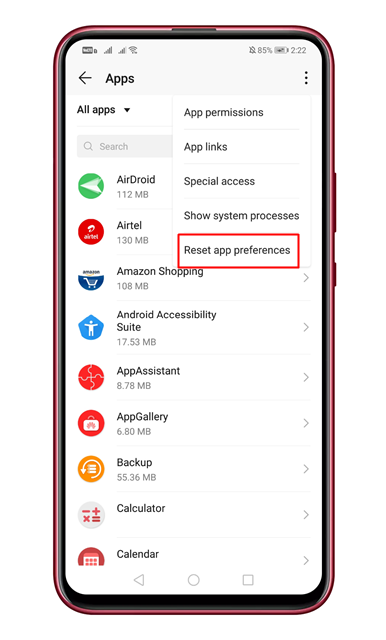Let’s admit, many of us like to use custom ringtone on our Android device. To create a custom ringtone, you can use any third-party ringtone app. On techviral, we have already shared a list of best ringtone apps for Android in 2020. After creating a custom ringtone, when we try to change the ringtone, we are taken to the native sound picker app. If you have been using Android for a while, then you might know that the native sound picker app lists preinstalled ringtones only.
How To Easily Change The Default Ringtone App On Android
So, in this article, we have decided to share a working method that would help you replace the native sound picker app. You can easily change the default ringtone app of your Android by following the methods given below.
1. Reset And Clear Defaults
When we install multiple apps for one task, our phone asks to choose a default app. The same things go with the sound app as well. For example, if you have installed Zedge to manage and set ringtones if your phone uses the native sound picker as default, then it will only show the preinstalled ringtones. For some users, the ringtone picker app gets stuck on the third-party app also. So, in this method, we need to reset or clear the default ringtone app. Step 1. First of all, open Settings on your Android and tap on the ‘Apps’ Step 2. Now on the App page, tap on the three-dot icon and then on the ‘Show system’ Step 3. It will list all system apps. You need to find and tap on the ‘Media Storage’ Step 4. Under the Media storage, tap on the ‘Open by default’ option. Step 5. Next, tap on the ‘Clear defaults’ option. If no defaults are set, the option will be grayed out. That’s it! You are done. Now the next time you will deal with ringtones, it will ask you to select the default app.
2. Reset App Preferences
If you are still unable to change the default ringtone app on Android, then you need to reset the app preferences. This will clear the default actions for all the apps. Follow some of the simple steps to reset app preferences on an Android device. Step 1. First of all, open Settings on Android and then tap on the ‘Apps’ Step 2. Now on the app page, tap on the three dots and select ‘Reset App preferences‘ That’s it! You are done. Now just restart your device to make the changes. So, this article is all about how to change the default ringtone app on Android in 2020. I hope this article helped you! Share it with your friends also.
Δ