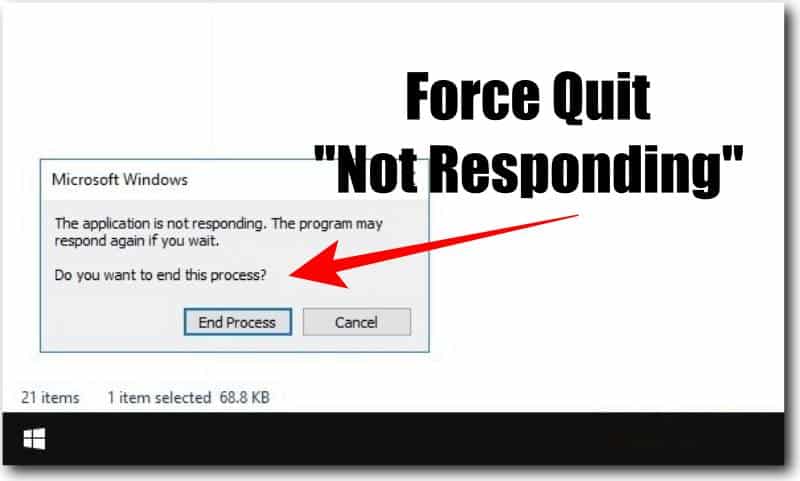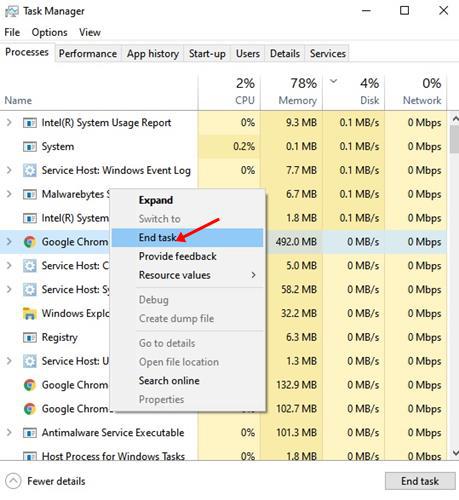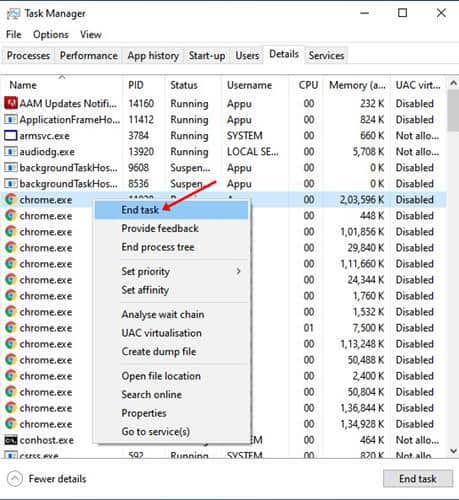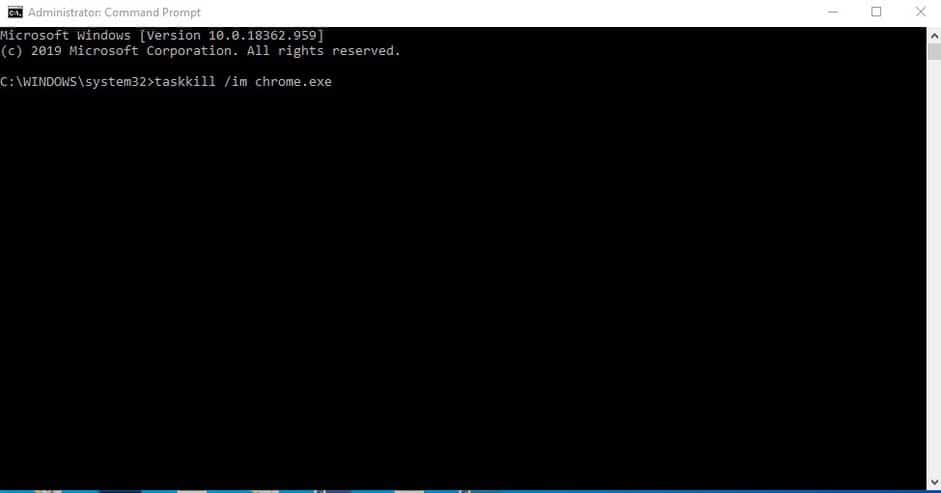Even clicking on the ‘X’ button doesn’t seem to work. In such a scenario, we choose to force stop an application. There are multiple ways to force quit an app on Windows 10. You can do it through Task Manager, Process Tab, or from the Command Prompt.
Steps to Force Quit Not Responding Apps On Windows:
So, if you have just encountered an unresponsive app on your Windows 10, then you need to try out these methods to force stop the app. In this article, we are going to share three different ways to force stop an app on Windows 10 computers.
1. Using The Task Manager
Well, Task Manager is indeed a great feature introduced by Microsoft. It not only helps you to monitor the system resources, but it also lets you force stop apps that were not responding. Through Task Manager, you can kill almost every running process and apps. Follow some of the simple steps given below to force stop an application on Windows 10.
Right-click on the Taskbar and select ‘Task Manager’ On the Task Manager, look for the app that’s not responding. Right-click on the app and select ‘End Task’
That’s it! You are done. This is how you can use Task Manager to force stop an application on Windows 10.
2. Using Task Manager (Advanced)
Sometimes, the ‘End Task’ Process doesn’t work. In that case, you need to follow this method to force stop an app on Windows 10. Just follow some of the simple steps given below to force quit an app from Task Manager’s Process Tab.
First of all, right-click on the Taskbar and select ‘Task Manager’ On the Task Manager, right-click on the unresponsive app and select ‘Go to details’ You will be redirected to the Process tab. Simply right-click on the unresponsive process and select ‘End Task’
That’s it! You are done. This is an advanced way to force quit an app from Windows 10 Task Manager.
3. Using the Command Prompt
If you are still unable to kill an app from the Task Manager, then you need to use this method. In this method, we are going to use Command Prompt to force quit an app on Windows 10. Follow some of the simple steps given below.
Right-click on the Start menu and select ‘Command Prompt (Admin)’ On the command prompt, enter the command – tasklist It will list all running programs, tasks, and services. Find the name of the unresponsive app and enter the command –
taskkill /im yourtask.exe Note: Make sure to replace yourtask.exe with your program name. Also, make sure to append .exe to the end of the name. So, this article is all about how to force quit an app on Windows 10 computer. I hope this article helped you! Please share it with your friends also.
Δ