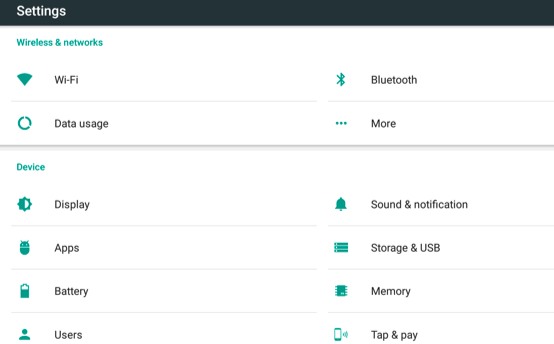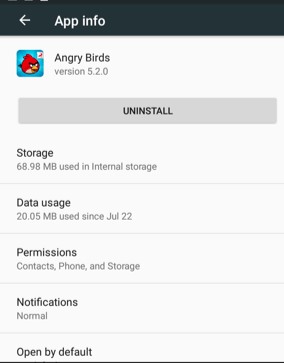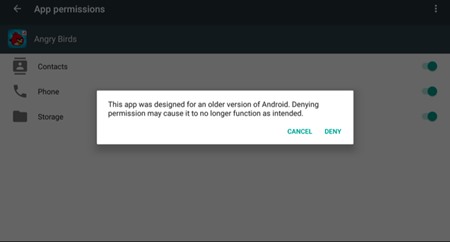Marshmallow is the name given to the latest version of Android, i.e., Android 6.0. This version is different in its UI and performance from the other versions launched before it. The main function of the Marshmallow is the ability to manage every app to behave under certain conditions in a way you want or have set before. Managing the app permissions in Android Marshmallow differs somewhat from other Android versions.
Steps to Manage App Permissions on Android Marshmallow
In this article, you will learn how you can easily manage app permissions on Android Marshmallow. Let’s check out.
- First, you have to go to the Settings menu of your device on Android Marshmallow, and then from there, you have to select the “Apps” option. You will now reach the screen where all the apps are running, downloaded, or on your device.
- Now comes the difference between Android Marshmallow and other versions of Android. Here in Android Marshmallow, you will see the gear option on the top corner of the screen. Tap on that gear option, and then you will see some options on your screen. Select the “App Permissions” option from there.
- Here, you will see many options on the screen, like Body sensors, calendar, Camera, location, etc. Just tap on the option that you want to give access to the apps or block them from using this feature of your phone. Now select the apps that you want to have access to on the selected feature of your device. E.g., if you choose the camera option, you will be shown all the apps on the screen, choose the apps you want to access the camera, and others will be blocked from using it. 4. Manage different permissions from this menu for multiple apps at one single place. This is the simplest way to manage all your app permissions easily. So this is all about managing app permissions on Android Marshmallow. If you need more help in managing app permissions on Android Marshmallow, let us know in the comments below.