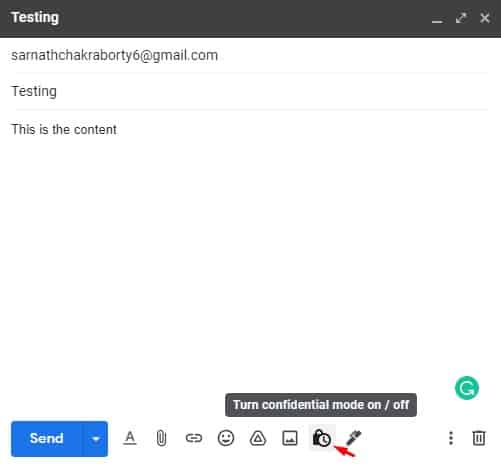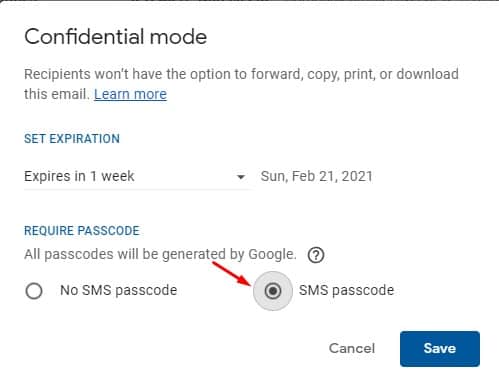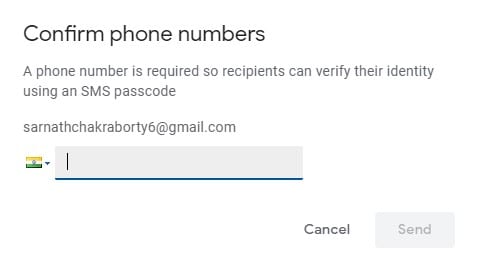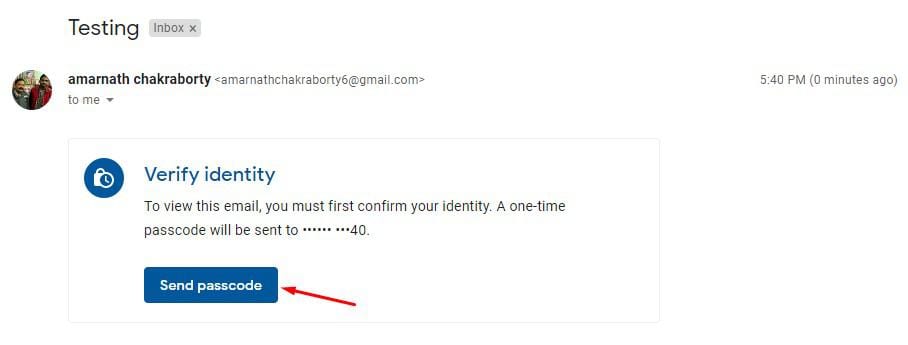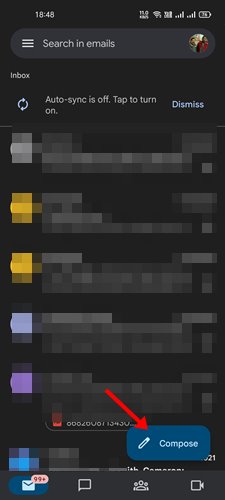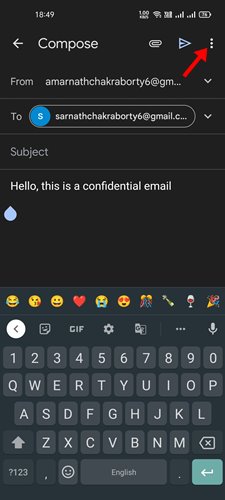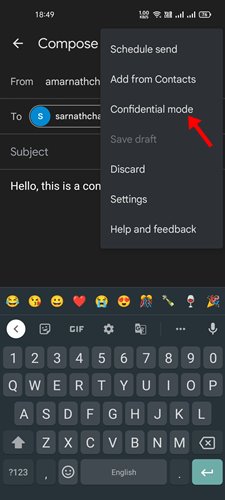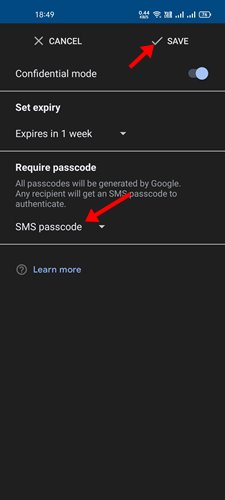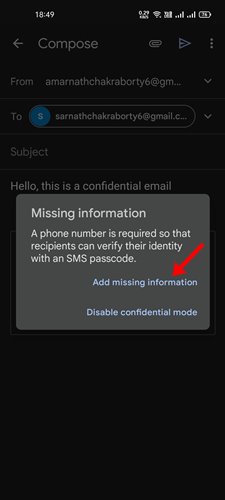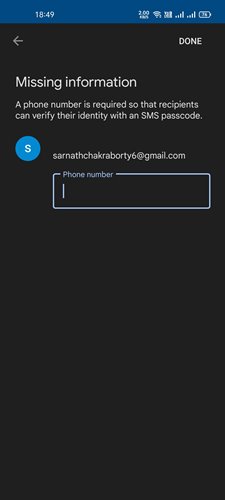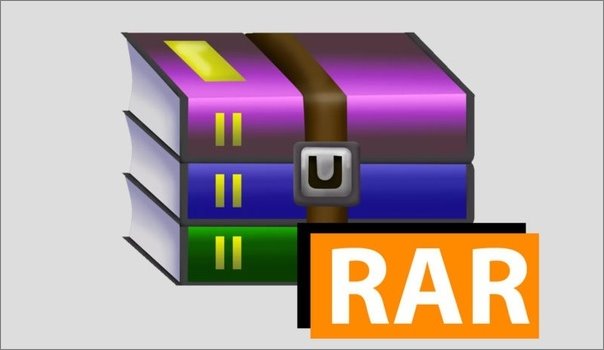Gmail has a feature that lets you send confidential emails in a few easy steps. If you send confidential emails via Gmail, the receiver would be prompted to enter the SMS passcode to access the email content.
Steps to Send Password Protected Email in Gmail
So, if you want to send encrypted or confidential emails in Gmail, you are reading the right guide. This article will share a step-by-step guide on sending confidential emails in Gmail. Let’s check out.
Send Encrypted Emails (Confidential Mode)
In this method, we will use Gmail’s Confidential Mode to send encrypted emails. Here are some of the simple steps to follow.
First of all, open Gmail and compose an email. Then, click on the Confidential mode button, as shown below.
On the Confidential mode pop-up, select SMS Passcode and click the Save button.
Once done, click on the Send button. Now you will be asked to enter the recipient’s phone number. Enter the recipient’s phone number and click on the Send button.
This will send the encrypted email to the receiver. The receiver would need to click on the Send Passcode button. As they click the Send Passcode button, they will receive a passcode on their phone number.
That’s it! You are done. This is how you can send encrypted emails on Gmail.
Send Password Protected Emails on Gmail mobile
The Gmail mobile app for Android or iPhone allows you to send password-protected emails. Here’s how to send password-protected emails in Gmail mobile.
Open the Gmail app and compose an email you want to password-protect and send.
On the top-right corner, tap on the three dots.
From the list of options that appears, select ‘Confidential mode‘.
Select the ‘SMS‘ passcode on the Require passcode drop-down and tap the Save button.
On the missing information prompt, tap ‘Add missing information‘.
Now, enter the phone number where you want to receive the passcode and tap the Done button.
That’s it! This is how you can send password-protected emails in Gmail for Android/iOS.
Password Protected Gmail Attachments
Another best way to send Password protected emails in Gmail is by sending password-protected attachments. In this method, you must create an encrypted ZIP or RAR file containing your files and then send it to the Gmail address. You can use any file compression utility to create a password-protected ZIP/RAR file. This is the least preferred method, but many users still rely on archive tools to send password-protected file attachments to Gmail.