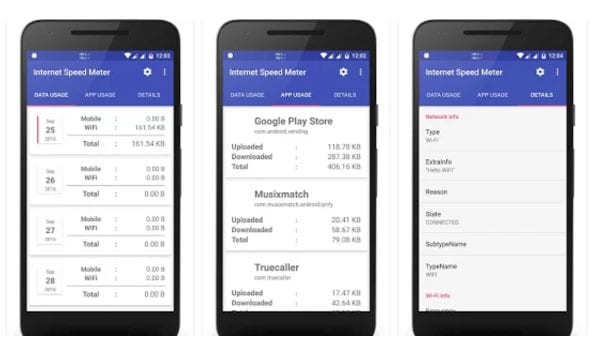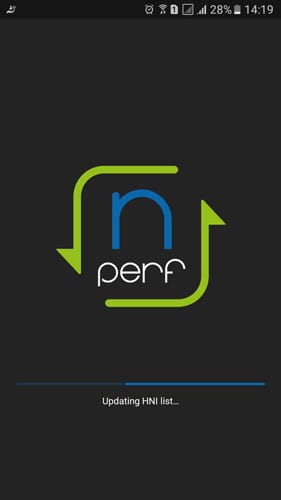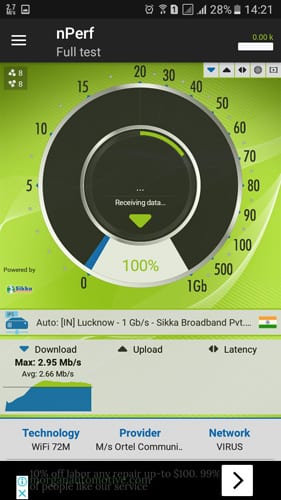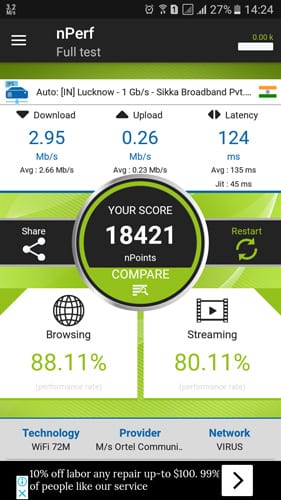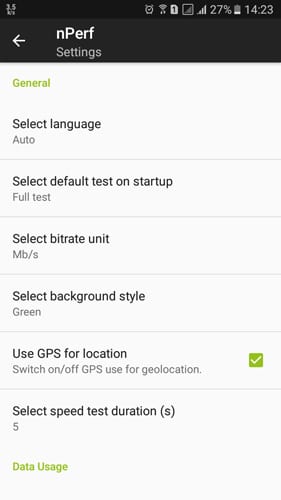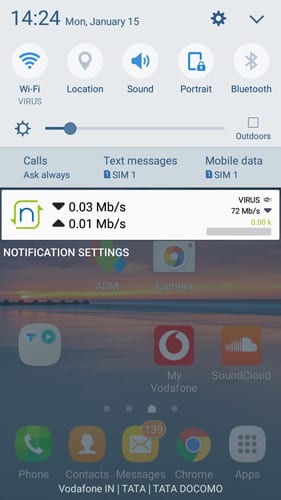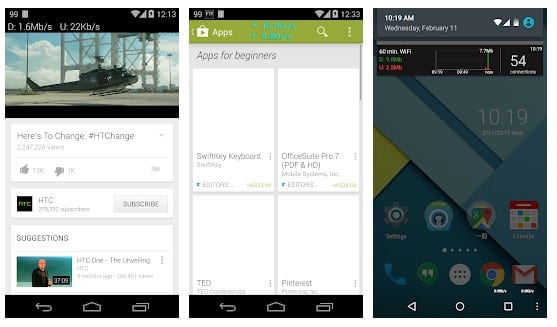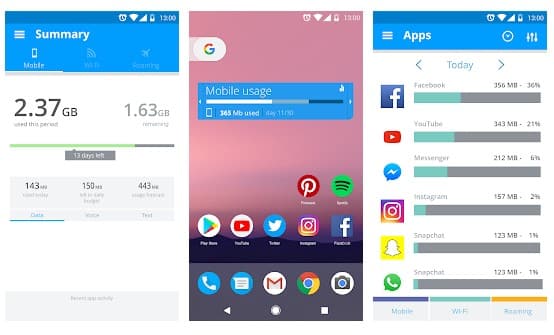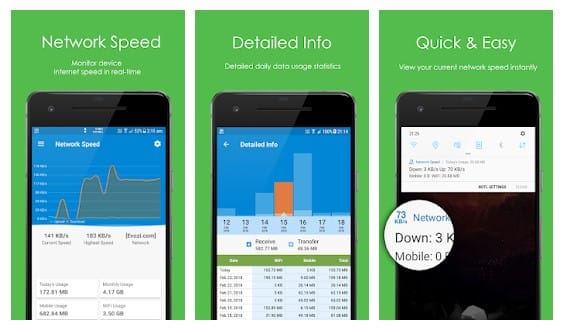There are many benefits of showing the network activity in the Status bar. With status bar notifications, you can know when your phone is using the internet. This helps you find and eliminate apps that use the internet without consent.
Ways to Show Network Activity In Status Bar on Android
Hence, if you are interested in showing the network activity in the Status bar for Android, you have landed on the right page. Below, we have shared a few simple methods to show Network activity in the Status bar. Let’s get started.
First, download and install the Internet Speed Meter app.
Once installed, open the app and grant all permissions it asks for.
Now, you will be able to see the main interface of the app. Here, you need to tap Settings and turn on the toggle for ‘Enable Notification‘.
Once you enable the feature, you will find a network Network activity indicator in your Status bar. It will show you the download & upload speed in real-time.
Using nPerf
nPerf is more than a simple speed test tool. This is one of the best tools to show you the fullest mobile connection quality. You will get streaming, browsing, downloading, and uploading speeds using nPerf.
First, download and install nPerf from Google Play Store and launch the app.
The app will take a few seconds to start because it downloads a few data needed to complete the speed test.
Now, you will see the screen like below; here, you need to tap on “Start Test” to start testing your internet speed.
Once the speed test completes, it will show you the Download and upload speed along with Latency.
Tap on the three lines on the top, click on settings, and under the settings panel, you can do lots of customizations.
Now, you will see the speed indicator at the status bar. You can also see the speed indicator at the notification panel; swipe down the notification panel, and you will see the internet speed.
Some Alternative Apps
Like the above apps, many other apps are available on the Play Store. These apps can help you to track your network activity. Not just that, but these apps also add an internet speed meter right on the status bar and on the Notification shutter. So, let’s explore the three best apps to show network activity on Android’s Status Bar.
1. Network Monitor Mini
If you want an app to get a live statistic of network usage, then Network Monitor Mini might be the best pick for you. The great thing about Network Monitor Mini is that it shows the upload and download speeds per second on the corner of your phone’s screen. You can also track the full day’s usage through the app settings. So, Network Monitor Mini is another best app that you can use to show network activity on Android’s Status Bar.
2. My Data Manager
As the name of the app says, My Data Manager is one of the best data management tools that you can use on your Android smartphone. The great thing about My Data Manager is that it greatly helps users to take control of their mobile data usage to save extra costs. The app provides users with two options to monitor data. ou can either set a Status Bar network indicator or show the network activity on the Notification Shutter. However, you need to have a rooted device to show the network meter on the Status Bar.
3. Network Speed
Network Speed is another great Android app that you can consider. The best thing about Network Speed is that it’s a small, fast, and free network monitoring tool that allows users to monitor their real-time data usage. Guess what? Network Speed shows the network meter on the status bar and the notification shutter without root access. So, Network Speed is another best data monitor tool you can use on your Android smartphone. So, these are the few best methods to show network activity in the Status bar for Android. If you need more help showing the network activity in the Status bar, let us know in the comments below.