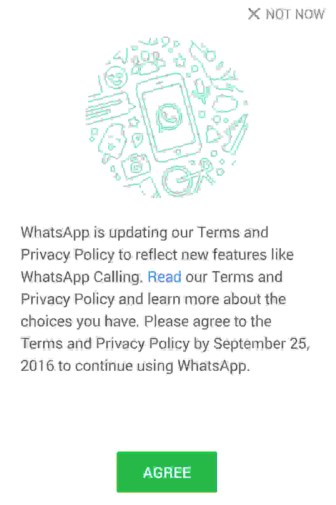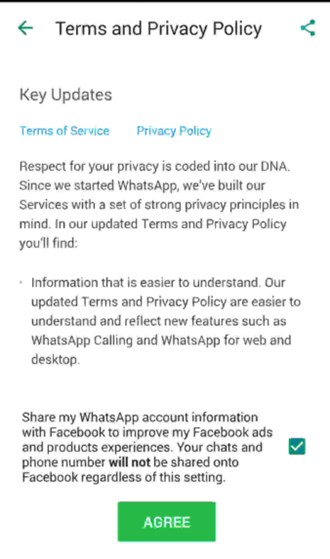This hence adds up the flexibility on Facebook to find the right suggestions for the users and tends to show the right ads on your WhatsApp and Facebook based on your location and details of the contact. This tie-up of WhatsApp with Facebook has been done just to provide more great ads experience where the ads will be shown accordingly to the nearby places and hotspots etc.
Steps to Stop WhatsApp From Giving your Phone Number to Facebook
But for some reason, you might not want to share your WhatsApp phone number with Facebook and might also want to keep it private. Hence you will not like this feature of contact sharing in WhatsApp and want to let it be removed or stopped.
First, open up WhatsApp on your device and then follow the next step according to your device’s platform, i.e., Android, iOS, etc.
On Android, tap on the Action overflow button at the upper right corner of the screen; from there, go to Settings; on iOS, tap on the Settings tab that is placed in the lower right corner of the screen.
Now, on both Android and iOS, this step will be the same, you just have to find the Account option on these different interfaces and then tap on it. This option lets you change the information regarding your account and its various other aspects.
And if you want to change the WhatsApp privacy so that it doesn’t share any data of your Account with your Facebook account, you will have to uncheck the “Share my account info” option that you will see after going through the above steps.
Now, in the prompt message that will appear on your screen, you will have to tap on the “Don’t Share” option of the message, and that shall be disabled from that very instant. Note that once you stop this feature, you won’t be able to see that feature in your WhatsApp settings, and hence you won’t be able to set that feature again. This was how you could stop WhatsApp from sharing your contact number with your Facebook account. If you need more help on this topic, let us know in the comments.