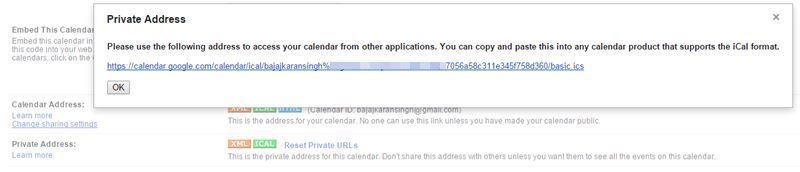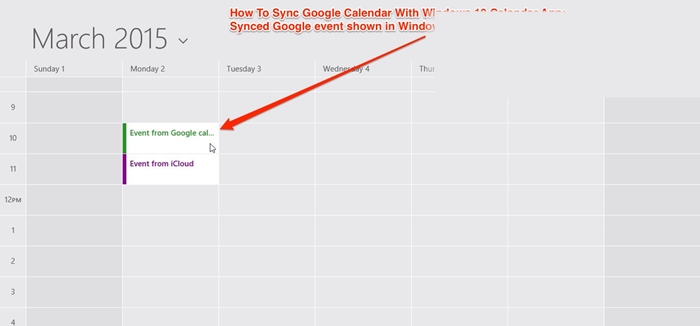Now you can use that account in your windows 10 and easily sync your google account data to your windows 10 and see all that records in your OS. And this process is very little time-consuming and can be easily done. So have a look at the complete guide discussed below to proceed.
Steps to Sync Google Calendar with Calendar App in Windows 10
The method is very simple and can be easily done using some simple steps we are going through here. With that, all calendar data will get saved to the calendar app of your windows 10, and you can refer to each event easily on your windows. Follow the steps below to set up this synchronization.
- First, visit Google Calendar and log in with the google account you want to sync with your windows 10 calendar.
- Now, you have to choose settings under My Calendar there.
- Now scroll down until you see the option Private Address and click on the ICAL button, which will give you a link.
- Next, you have to log in to your outlook.com account and then go to “Calendar” in the PC website view of your windows and then click on “Import” there, and then on “Subscribe”
- Choose any of your desired calendar names, paste the Google calendar link, and click ‘Subscribe‘.
- Now, after some time, you will see the iCloud calendar app in your outlook account,
- Now, visit your calendar app in your windows 10, and you need to login in with your outlook account. After that, you will see your calendar name.
- That’s it! You are done. Now all your calendar is being synced in your windows 10 calendar app. So above is all about how to sync Google Calendar with Calendar app in Windows 10. With this method, you can easily have all your google calendar records with all your important events, including birthdays and all other things. If this article helped you, make sure to share it with your friends as well.