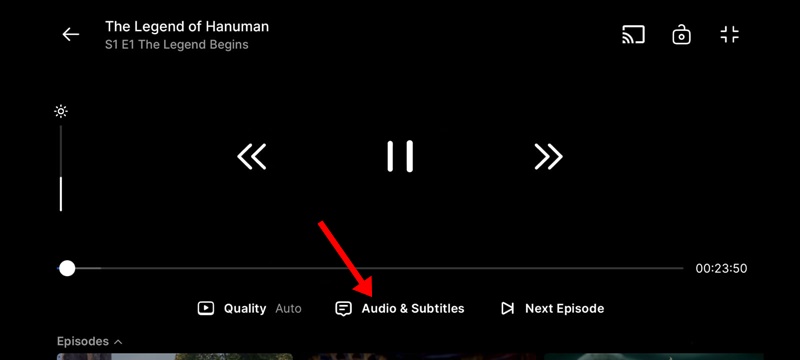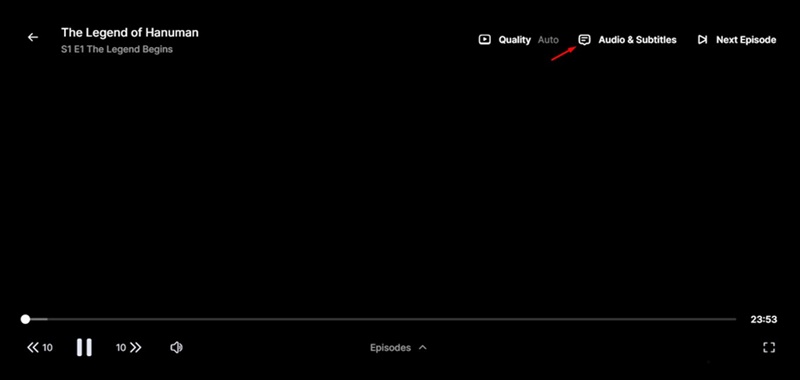With a Disney Plus subscription, you can watch all video content from Disney, Pixar, National Geographic, Marvel, etc, for unlimited times. You may know about the audio descriptions feature if you are an active Disney Plus subscriber.
What are Audio Descriptions on Disney Plus?
Audio Descriptions on Disney Plus is basically an accessibility feature that’s designed for individuals who are blind or have visual impairments. At first glance, Audio Descriptions may look like subtitles, but it’s very different. AD or Audio descriptions on Disney Plus provide additional auditory context to describe what is shown on the screen while the video plays. While Audio Description is designed for those with visual impairments, the feature is turned on by default in some accounts. If you aren’t a person with any disability, this feature may annoy you and force you to look for ways to turn off audio descriptions on Disney Plus.
How to Turn off Audio Descriptions on Disney Plus?
If you are not a fan of Audio descriptions on Disney Plus, you need to turn them off manually. Below, we have discussed some simple ways to turn off audio descriptions on Disney Plus. Let’s get started.
Turn off Audio Description on Disney Plus Mobile
While Disney Plus can be accessed from a computer via its web version, its mobile app is more popular. Here’s how you can turn off Audio Description on Disney Plus mobile.
Launch the Disney+ app on your Android or iPhone. Now play the movie/TV show you want to watch and tap on it. Once the video starts to play, tap on the Audio and Subtitles icon at the bottom of the screen. Now you will see the Audio and Subtitles settings. On the Audio, select any of your preferred languages that don’t have AD. For example, you can select only English instead of English [Audio Description].
That’s it! This is how you can turn off audio descriptions on the Disney Plus app. The steps are the same for both Android and iOS Disney Plus apps.
Turn Off Audio Description on Disney Plus on TV
The Audio & Subtitles menu of the Disney Plus TV app is in a different place. Here’s how to turn off audio descriptions on Disney Plus on SmartTVs.
First, open the Disney+ app on your SmartTV. Now log in with your Disney+ account and play the movie/TV series you want to watch. As the video plays, use your TV remote to select the Audio and Subtitles menu at the top right corner. On the Audio Settings, select your preferred language. Make sure the audio language doesn’t have [Audio Description] written beside it. Once done, exit the Audio and Subtitles menu and watch your video in the original sound.
That’s it! That’s how easy it is to disable audio descriptions on the Disney+ app on Smart TVs.
How to Turn Off Audio Descriptions on Disney+ Desktop
If you use Disney+ on your computer via a web browser, you must follow these steps to turn off the Audio descriptions. Here’s what you need to do.
Open your favorite website and visit the Disney+ website. Log in with your Disney+ account and play the video you want to watch. Click on the Audio and Subtitles button in the top right corner. Now select your preferred audio. Don’t select the audio that has [Audio Description] written beside it. After selecting the audio, exit the Audio and Subtitle menu and enjoy the video title you’ve played.
That’s it! That’s how easy it is to turn off audio descriptions on Disney+ for desktop. Audio Descriptions on Disney+ is a great accessibility feature, but not everyone needs it. Currently, Disney Plus has over 1000 titles available with audio descriptions, and some of the content even have audio descriptions available in multiple languages. Also Read: How to Watch Disney+ Hotstar in USA The video that has Audio Descriptions will have an AD icon in the video banner. So, that’s all about how to turn off audio descriptions on Disney Plus. Let us know in the comments below if you need further help turning off the accessibility feature.