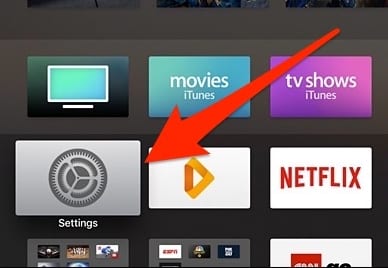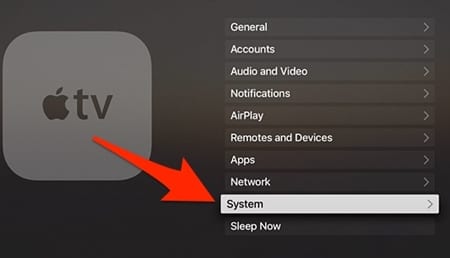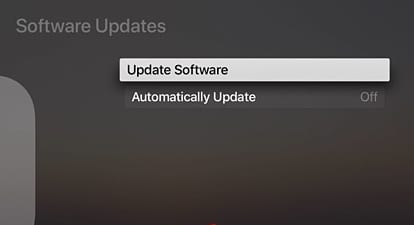If you use the new 4K Apple TV, you will have the tvOS 11 pre-installed. However, if you haven’t got the upgrade, you can also upgrade your 4k Apple TV to tvOS 11.
Steps to Update Your Apple TV to tvOS 11
Hence, if you are looking for ways to update your Apple TV to tvOS 11, you have landed on the right page. Below, we have shared some simple steps to update your Apple TV to the latest tvOS 11. Let’s get started.
First, switch on your Apple TV and begin the method by opening the Settings app.
Inside the settings screen, scroll down and select the “System” option.
Look for the “Software Updates” option and click on it. If you are already on the latest version, you might have the Automatic Updates turned on.
Now, if you see that the latest version is not running on your device, start to Update it by selecting the Update Software option, followed by the Download and Install button. You will be notified of the option if the update is available for your device. If available, let it be updated and wait for some time while your TV restarts.
After restart, the TV will begin to finalize the update process, and you shall be notified through the progress bar. So, these are some easy steps to update your Apple TV to tvOS 11. If you need more help updating your Apple TV, let us know in the comments below.