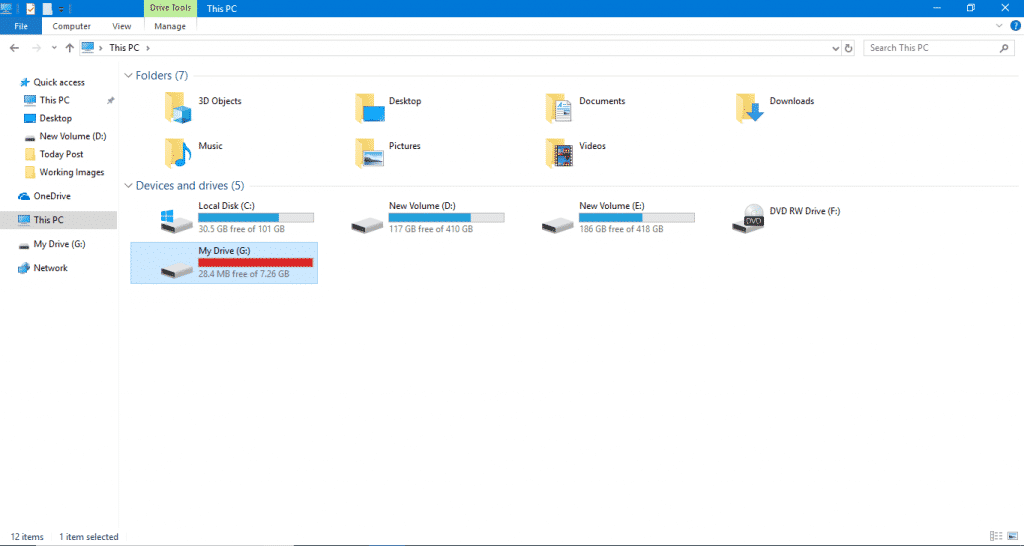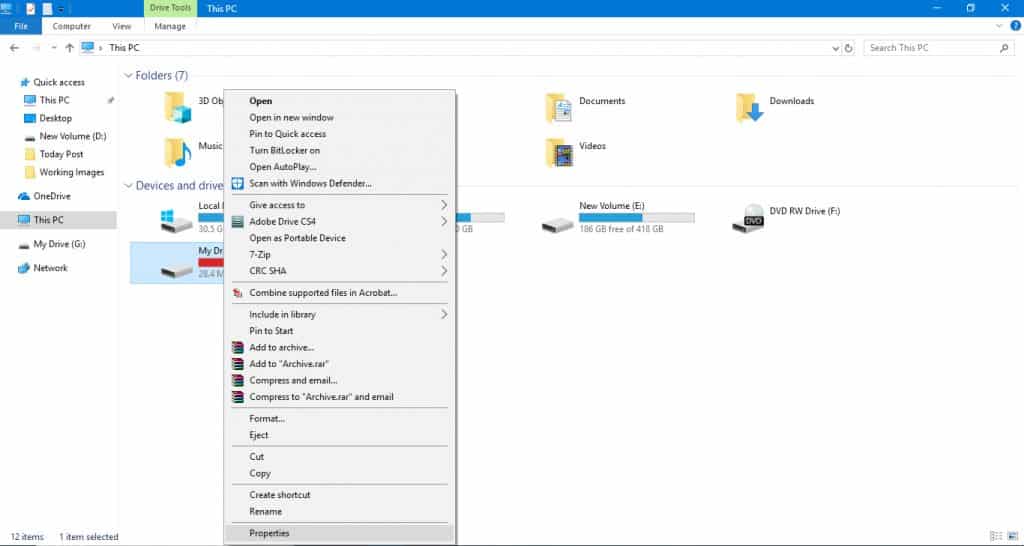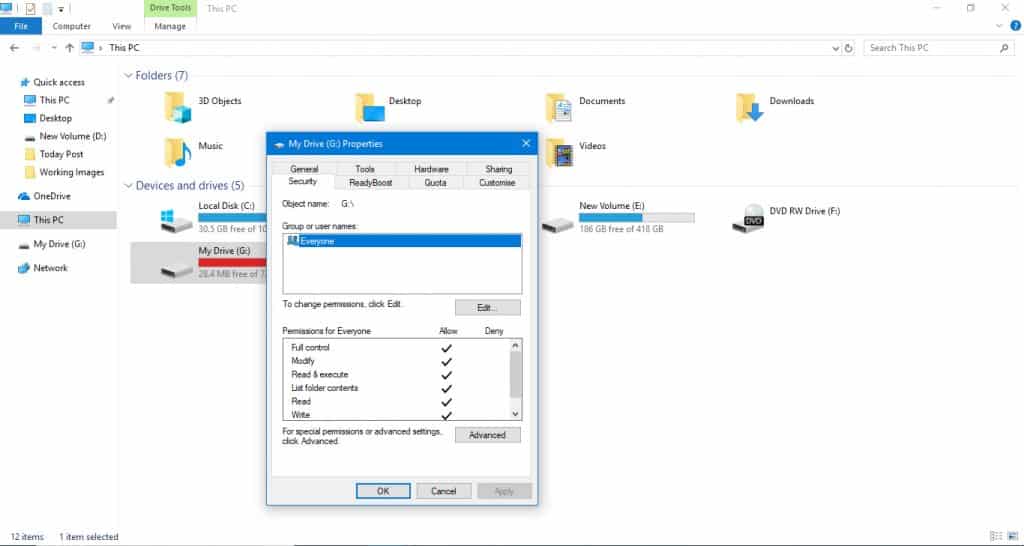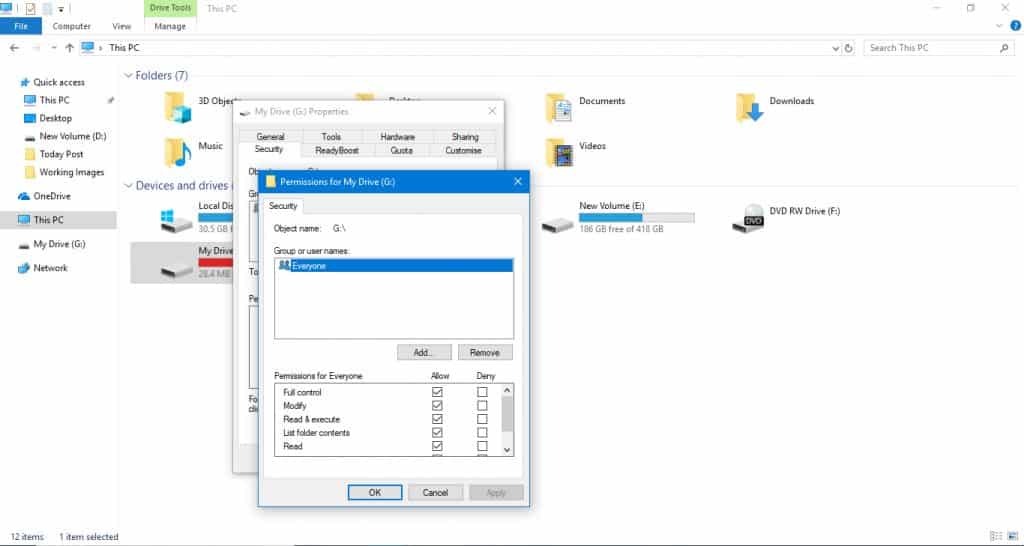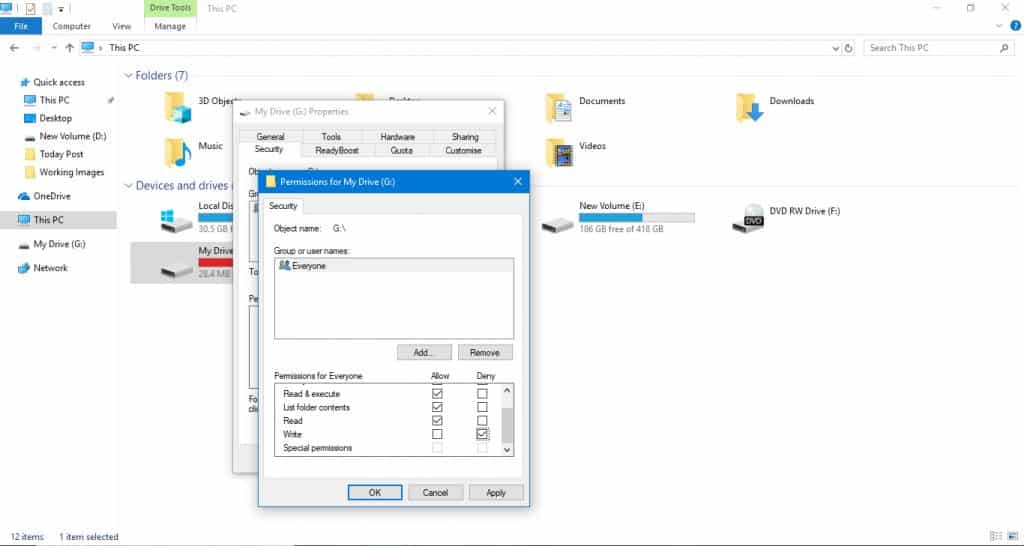If you have been using Pendrives or MicroSD cards for file storage, you might be well aware of the write protection. Write Protection is indeed a great way to make sure that your data is not accidentally erased or overwritten. Unfortunately, you can’t format a write-protected USB drive or SDCard. If you try to format a write-protected SDCard, you will get an error message. The error message can be fixed by removing the write protection. So, in this article, we have decided to share a detailed guide on how to write protect an SD Card on Windows 10 pc.
Steps To Write-Protect An SD Card/USB Drive/Pen Drive
The good thing is that you don’t need to install any third-party app to write protect a USB Drive or SDCard. With this method, you can also write-protect devices with no lock switch. So, let’s check out how to write protect an SD Card or USB drive.
First of all, open the Windows file explorer.
Right-click on the Removable drive and select Properties.
Under the Properties, you need to select the Security tab.
You will now see a list of permissions. You need to look for the Write field. Make sure to select the Deny option on the ‘Write’ field.
Once done, click on the Ok button. That’s it! You are done. This is how you can Write protect USB Devices on Windows 10 PC. So, this article is all about how to write protect a USB drive. I hope this article helped you! Share it with your friends also.
Δ